BLENDER Installing Blender plug-in manually [Envoy 3.0.X or older]
- Mark Ross
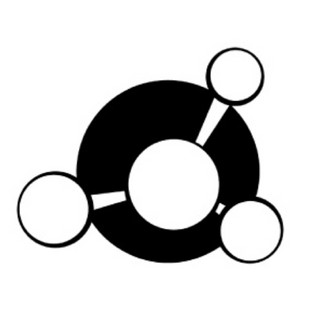
- Feb 13, 2023
- 2 min read

Installing via Envoy
The recommended way to install the GridMarkets add-on is via Envoy's plug-in installer page. If you do not see Blender as a plug-in option see the troubleshooting section at the end of this article.
Manual installation
If you still need to install the add-on manually then please follow the below instructions.
Note - Envoy will only detect that you have Blender installed if Blender has created it's user preferences folder (which is where add-ons are typically installed). If you have Blender installed but no add-on install options are showing from Envoy's plug-ins page then
Step 1 - Install Submit2GM: Please see the dedication Submit2GM article. Step 2 - Download the Blender Add-on: You can download the GridMarkets Blender add-on as a pre packed zip file from here or by going to the add-on's open-source GitHub repository here and following the instructions there on how to build the add-on your self. Step 3 - Install the Add-on: To install any zipped add-on in Blender all you have to do is go to edit → preferences → Add-ons → install and then select the zip file you have downloaded using Blender's file browser.

Step 4 - Configure the Blender Add-on:
Before the Blender add-on in will work you must configure it with the path to Submit2GM as well as the location to your systems Python build (optionally installed from step 1).
To do this you must create a config.ini file inside the add-on folder that Blender extracts the add-on too. On windows this is C:/Users/<user>/AppData/Roaming/Blender Foundation/Blender/<version>/scripts/addons/gridmarkets_blender_addon/__init__.py. Inside the config.ini file write the following text:
[default]
ENVOY_PYTHON_PATH: C:/Users/<user>/AppData/Local/Programs/GridMarkets/gm-tools-windows/pythonw.exe
SUBMIT2GM_PATH: C:/Users/<user>/AppData/Roaming/GridMarkets/plugins/submit2gm/submit2gm.pyw
The above is an example for Windows which uses the version of Python packaged with Envoy and Submit2GM installed to the dedicated GridMarkets plug-ins folder. Note however you will have to modify the above paths for Mac and Linux to use the relevant paths for your Python and Submit2GM installs which will depend on step 1.
Step 5 - Activate the Blender Add-on:
Activate the add-on by searching for "gridmarkets blender addon" and ticking the activation check box next to the add-on list item.
Troubleshooting
What do I do if Envoy does not detect my Blender install? If you are trying to install the GridMarkets Blender add-on via Envoy but don't see any blender options even though you have Blender installed it may be because your using a fresh install of Blender that has not yet created a user preferences folder. This folder can be force created by opening blender, selecting edit -> preferences and then selecting Save Preferences from the preferences settings menu:

After blender has had a chance to save it's preferences a ../Blender Foundation/Blender/<blender-version> folder will be created which is what tells Envoy that you have Blender installed and which version. If you are still having issues with the automatic install workflow then please contact support so that we can help you resolve your issue and improve the service for other users.




Comentarios