3DS MAX - Installing 3ds max plug-in manually [Envoy 3.0.X or older]
- Mark Ross
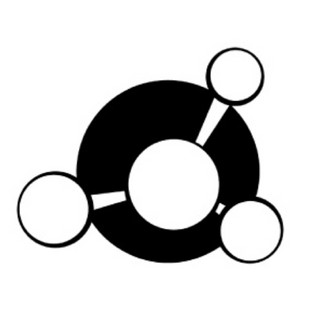
- Feb 13, 2023
- 1 min read

The recommended way to install the Maya2GM plug-in is via Envoy's plug-in installer page. However, if you need to install the plug-in to a custom location then please follow the below instructions.
Step 1 - Install Submit2GM:
Please see the dedication Submit2GM article.
Step 2 - Download the 3DS2GM Plug-in:
The latest version of our Maya plug-in can be found here: https://portal.gridmarkets.com/download?app_type=3ds
Step 3 - Extract the 3DS2GM Plug-in:
Extract the plug-in to a location of your choice.
Step 4 - Configure the 3DS2GM Plug-in:
Before the 3DS2GM plug-in will work you must configure it with the path to Submit2GM as well as the location to your systems Python build (optionally installed from step 1).
To do this you must create a config.ini file in the directory you extracted the plug-in (i.e. the directory containing a gm_startup.py file). Inside the config.ini file write the following text:
[default]
ENVOY_PYTHON_PATH: C:/Users/<user>/AppData/Local/Programs/GridMarkets/gm-tools-windows/pythonw.exe
SUBMIT2GM_PATH: C:/Users/<user>/AppData/Roaming/GridMarkets/plugins/submit2gm/submit2gm.pyw
The above is an example for Windows which uses the version of Python packaged with Envoy and Submit2GM installed to the dedicated GridMarkets plug-ins folder. Note however you will have to modify the above paths for Mac and Linux to use the relevant paths for your Python and Submit2GM installs which will depend on step 1.
Step 5 - Install the 3DS2GM Plug-in:
So that 3DS Max loads the plug-in on start-up you must create a gm_startup.ms file in one of the 3DS Max start-up script directories.
The Envoy 3DS2GM installer uses the following default start-up path when installing:
C:/Users\<user>\AppData\Local\Autodesk\3dsMax\<version>/<language>/scripts/startup/
Inside the gm_startup.ms you must put the following content:
python.ExecuteFile "C:/<path>/<to>/<extracted>/<3ds-plugin>/gm_startup.py"
Replace the path with the path you extracted the 3DS2GM plug-in to in step 2.




Comments